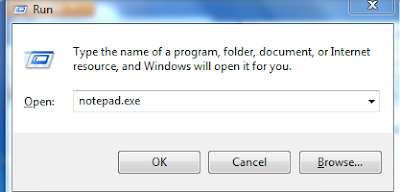Hello friends ,
usually sometimes we need to block some websites in our home which shouldn't be good to be viewed by the childrens .
so let us learn how to block websites .....
STEPS TO FOLLOW :
1 Browse C:\WINDOWS\system32\drivers\etc
2 Find the file named "HOSTS"
3 Open it in notepad
4 Under "127.0.0.1 localhost" Add 127.0.0.2 www.sitenameyouwantblocked.com , and that site will no longer be accessable.
5 Done!
NOTE
-So-
"127.0.0.1" is a localhost.
"127.0.0.2" is for a blocked website i.e., www.blockedsite.com
-->www.blockedsite.com is now unaccessable<--
For every site after that you want to add, just add "1" to the last number in the internal ip (127.0.0.2) and then the add like before........
ex:---
127.0.0.3 www.blablabla.com
127.0.0.4 www.blablabla.com
127.0.0.5 www.blablabla.com